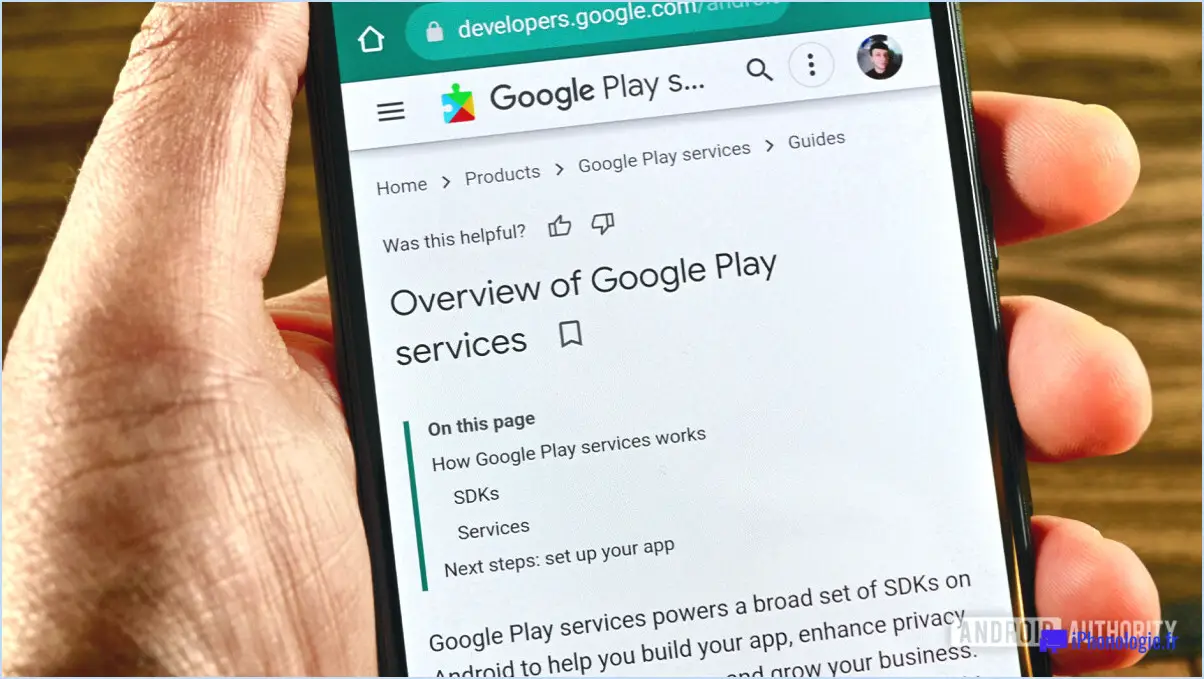How to make a stop motion video on iphone?
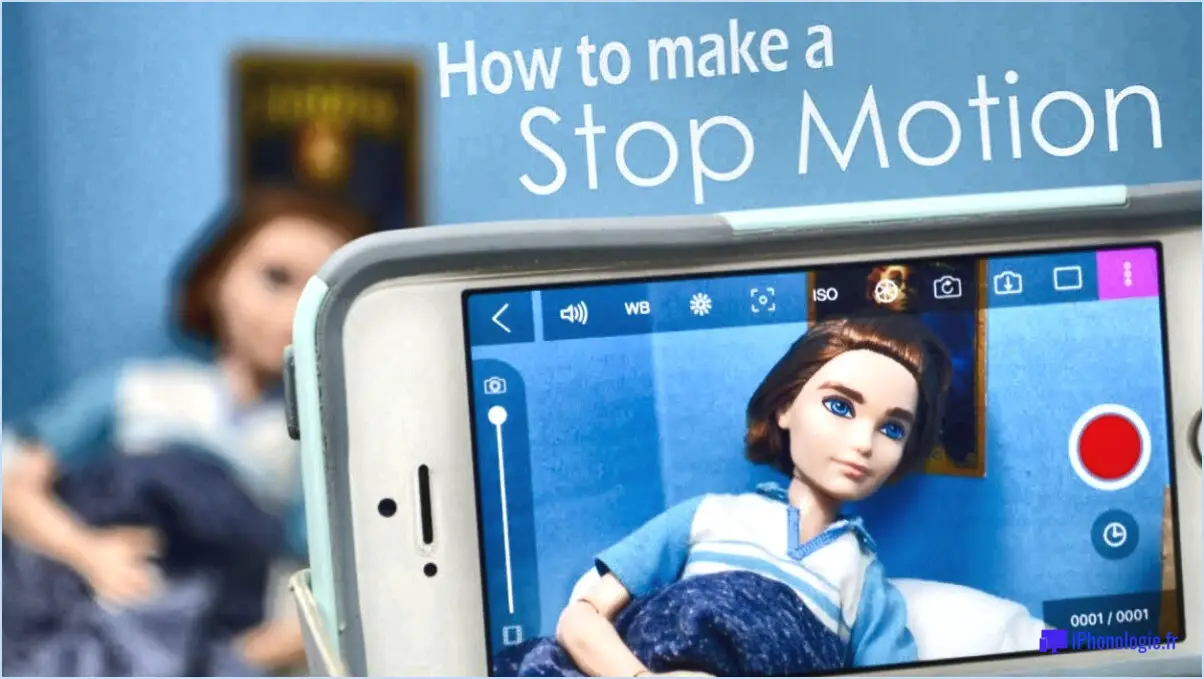
To make a stop motion video on your iPhone, you have a couple of options that are both accessible and user-friendly. Let's explore these methods in detail:
- Using the Camera app and iMovie:
- Begin by launching the Camera app on your iPhone.
- Find a suitable scene or subject for your stop motion video.
- Set up your scene and ensure proper lighting conditions.
- Next, tap on the shutter button to take a photo of your scene.
- Move the objects or subjects slightly and take another photo.
- Repeat this process for each movement you want to capture.
- Once you have captured all the necessary photos, open the iMovie app on your iPhone.
- Create a new project and import the photos you took using the Camera app.
- Arrange the photos in the desired order to create the stop motion effect.
- Adjust the timing between each photo to control the pace of your stop motion video.
- Add any desired effects, transitions, or sound effects to enhance your creation.
- Finally, save and export your stop motion video from iMovie.
- Using the Motion Photos app:
- Install the Motion Photos app from the App Store, if you haven't already.
- Open the app and select "Create New" to start a new project.
- Import the still images you want to use in your stop motion video by tapping on the "+" icon.
- Rearrange the images in the desired sequence by dragging and dropping them.
- Adjust the duration of each image to control the speed of your stop motion video.
- Add optional text, stickers, or filters to personalize your video.
- Preview your stop motion video and make any necessary adjustments.
- Once you're satisfied, export your creation and save it to your iPhone's photo library.
Remember to experiment and let your creativity flow while making stop motion videos on your iPhone. These methods provide you with a solid foundation to get started, and you can explore additional features and apps to further enhance your videos.
How do I convert a video to stop motion?
To convert a video into stop motion, you can utilize various software programs that offer the necessary tools and features. Here are some options to consider:
- Stop Motion Studio: This user-friendly software enables you to import your video and convert it into stop motion effortlessly. It provides an intuitive interface with essential features like frame editing, time-lapse, and onion skinning.
- iStopMotion: A popular choice among professionals, iStopMotion offers advanced features and a wide range of editing options. It allows you to import your video and convert it into high-quality stop motion with precision.
- Dragonframe: This professional-grade software is widely used in the film industry for creating stop motion animations. It provides comprehensive features such as camera control, multi-axis moves, and advanced editing tools.
- FrameByFrame: If you prefer a simpler and more affordable option, FrameByFrame is a suitable choice. It allows you to import your video and easily convert it into stop motion by adjusting the frame rate and adding desired effects.
Remember, these are just a few examples, and there are other software programs available as well. Explore their features and choose the one that best suits your needs and level of expertise. Happy stop motion creating!
What is the best app for stop motion?
When it comes to stop motion, Stop Motion Studio stands out as the best app available. Its user-friendly interface and extensive range of features make it a top choice for both beginners and professionals alike. One of its major advantages is that it is completely free to use, which is a significant benefit considering the quality it offers. Stop Motion Studio provides an intuitive and streamlined experience, allowing you to effortlessly create captivating stop motion videos. With its vast array of features, such as onion skinning, time-lapse, and audio integration, you have the tools needed to bring your creative vision to life. Whether you are a novice or a seasoned stop motion enthusiast, Stop Motion Studio is the go-to app for exceptional results.
How do I make a video with my iPhone?
To make a video with your iPhone, follow these simple steps:
- Locate the Camera icon on your Home screen and tap on it.
- Once the Camera app opens, swipe to the right to access the camera mode.
- Look for the video button, usually represented by a red circle, and tap on it to start recording.
- To stop recording, tap the red stop button located at the bottom of the screen.
Remember, these steps apply to most iPhone models, but there might be slight variations depending on your device and iOS version. With these easy instructions, you'll be able to capture videos effortlessly using your iPhone.
How do you animate on iPhone?
To animate on iPhone, you have a couple of options. Firstly, you can utilize the built-in animation tools provided by the Motion app. This allows you to create simple animations by adding frames, adjusting timing, and modifying opacity. For more advanced and flexible animation capabilities, you can turn to third-party animation tools available on the App Store. These tools offer a wider range of features, but may require a steeper learning curve. Explore the available options and choose the method that best suits your needs and skill level.
How do you make a Brickfilm on iPhone?
To make a brickfilm on your iPhone, you have a few effective options. First, you can utilize the Brickfilm Maker app, a convenient tool that simplifies the creation of custom brickfilms. It provides features specifically designed for brick animation, enabling you to bring your vision to life easily. Alternatively, you can rely on the built-in camera of your iPhone or iPad to capture footage in natural light, ensuring a visually appealing result. Once you have your footage, apps such as iMovie or Final Cut Pro can be used to edit and refine your brickfilm, giving it a polished finish. Explore these methods and unleash your creativity!
Can you make Claymation on iPhone?
Yes, Claymation can be created on an iPhone with the help of the Claymation app. This app provides the necessary tools and features to bring clay characters to life through stop-motion animation. With Claymation, you can capture individual frames, arrange them in a sequence, and add audio or music to enhance your creation. The app offers user-friendly controls and a variety of editing options to refine your claymation masterpiece. Whether you're a beginner or a seasoned claymation artist, the Claymation app on iPhone provides a convenient platform to unleash your creativity. Get started and bring your clay characters to life!
What is the best app to make an animation?
When it comes to making animations, there are several noteworthy apps available. One of the top choices is Adobe After Effects, renowned for its comprehensive features and professional-grade results. Another option is CorelDRAW, which offers a user-friendly interface and a wide range of tools for creating animations. If you're looking for more advanced 3D animations, Maya is a powerful software worth considering. Ultimately, the best app for you depends on your specific requirements, such as budget, ease of use, and desired features. Take the time to explore these options and find the perfect fit for your animation needs.
Is stop motion studio free?
While there is no free stop motion studio available, there are several options for affordable stop motion animation software. These programs provide users with the necessary tools to create captivating stop motion animations without breaking the bank. Some popular choices include Dragonframe, Stop Motion Pro, and iStopMotion. These software options offer a range of features and functionalities to cater to different skill levels and budgets. With their intuitive interfaces and powerful capabilities, they empower users to bring their creative visions to life through the fascinating art of stop motion animation.