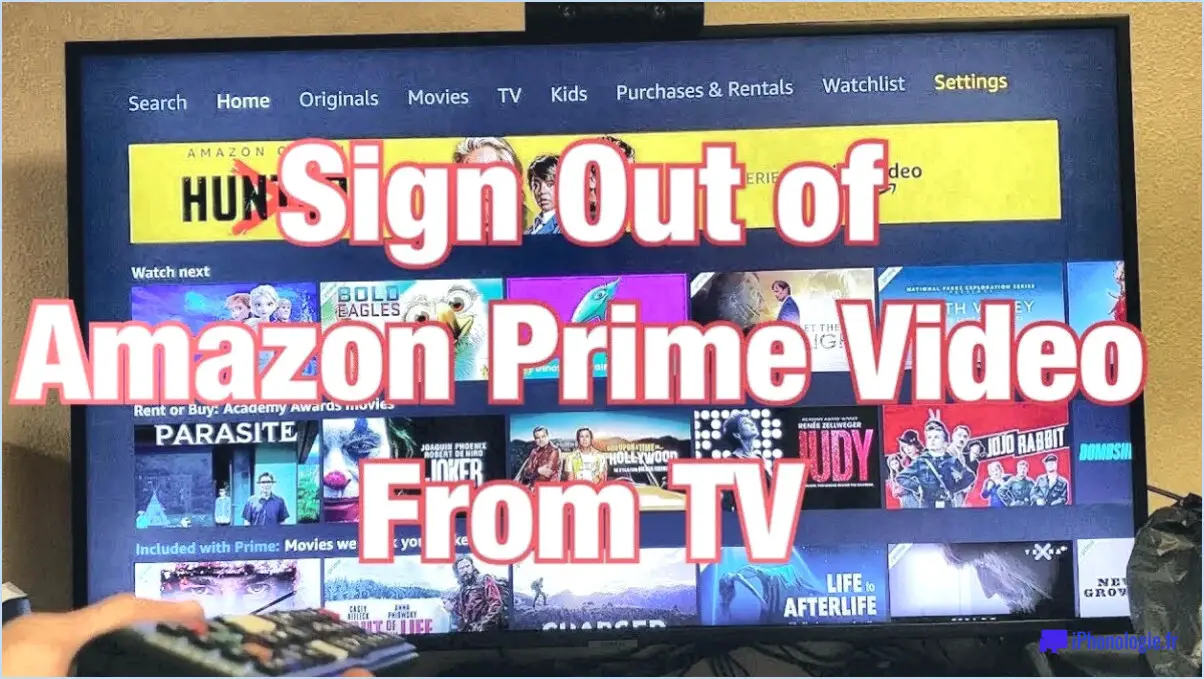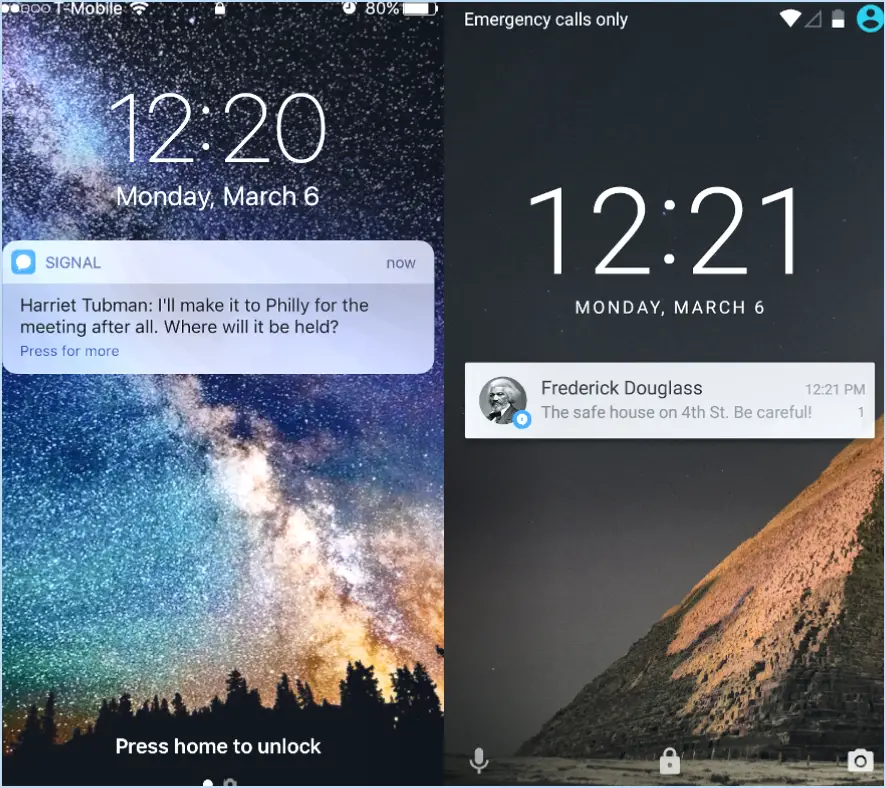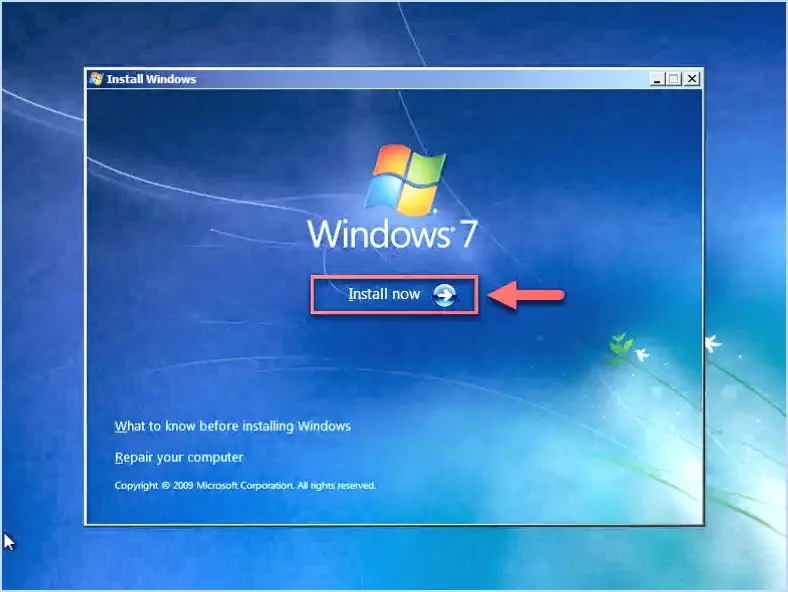How do I completely remove magicJack?

To completely remove magicJack from your computer, follow these steps:
- Uninstall the magicJack software: Begin by locating the magicJack application on your computer. You can typically find it in the list of installed programs in the Control Panel (Windows) or the Applications folder (Mac). Right-click (or Ctrl-click on Mac) on the magicJack software and select "Uninstall" or "Move to Trash" to initiate the removal process. Follow any prompts or instructions that appear to complete the uninstallation.
- Delete associated files: After uninstalling the software, it's important to remove any remaining files related to magicJack. These files can include preferences, configuration settings, and other data. To do this, navigate to the following locations on your computer:
- Windows: Open File Explorer and go to C:Program Files or C:Program Files (x86). Look for a folder named "magicJack" or "magicJack Plus" and delete it.
- Mac: Open Finder, click on "Go" in the menu bar, and select "Go to Folder." Type "~/Library" (without quotes) and press Enter. Look for the "Preferences" and "Application Support" folders. In each folder, search for any files or folders related to magicJack and delete them.
- Remove the magicJack device: If you have a physical magicJack device connected to your computer's USB port, it's important to disconnect it properly. Make sure the magicJack application is closed, then safely eject the device by right-clicking (or Ctrl-clicking on Mac) on its icon in the system tray (Windows) or Finder (Mac) and selecting the appropriate option.
By following these steps, you should be able to completely remove magicJack from your computer, ensuring that all software, associated files, and physical devices are uninstalled and disconnected. Remember to restart your computer after performing these actions to ensure any remaining system changes are applied correctly.
How do I uninstall and reinstall magicJack?
To uninstall magicJack from your computer, follow these steps:
- Open the Control Panel by clicking on the Start button and selecting Control Panel.
- In the Control Panel window, locate and click on the "Programs and Features" or "Add or Remove Programs" option.
- Look for magicJack in the list of installed programs and click on it.
- Click on the "Uninstall" button or right-click on magicJack and select "Uninstall."
- Follow the on-screen prompts to complete the uninstallation process.
To reinstall magicJack, follow these steps:
- Visit the official magicJack website and navigate to the Downloads or Support section.
- Download the latest version of the magicJack software suitable for your operating system.
- Once the download is complete, locate the downloaded file and double-click on it to run the installer.
- Follow the installation prompts, accepting the default settings unless you have specific preferences.
- After the installation is finished, launch the magicJack application and follow any additional setup instructions if prompted.
That's it! You have successfully uninstalled and reinstalled magicJack on your computer.
Can I reset magicJack?
Certainly! If you're experiencing issues with your magicJack device or wish to update its firmware, resetting it can often help resolve the problem. Here's a step-by-step guide on how to reset your magicJack:
- Unplug the magicJack device from your computer's USB port.
- Wait for a few seconds, then plug it back into the USB port.
- Observe the front of the device for a green light. Once the light turns on, it indicates that the device is properly connected.
- Open a web browser window on your computer.
- Navigate to the website www.magicjack.com/reset.
- Follow the instructions provided on the screen to complete the reset process.
By following these steps, you should be able to reset your magicJack device successfully and address any connectivity issues or update the firmware. Remember to ensure a stable internet connection throughout the process.
What happened to MagicJack?
MagicJack, once a top-selling consumer electronics item on Amazon, has experienced a decline in popularity in recent years. There are a few factors that could explain what happened to MagicJack.
Firstly, the company's business model may have played a role. MagicJack customers were required to purchase a $40 annual subscription, and making international calls incurred expensive fees. This pricing structure may have deterred potential customers, especially with the availability of alternative options.
Secondly, the emergence of newer technologies like Skype and FaceTime could have rendered MagicJack obsolete. These platforms offer users the ability to make free or very inexpensive calls using their internet connection, eliminating the need for a physical device like MagicJack.
Furthermore, the quality of MagicJack's service was sometimes inconsistent, and customer support was often subpar. These issues may have eroded trust and led to customer dissatisfaction.
In summary, MagicJack's decline in popularity can be attributed to its unsustainable business model, the rise of alternative technologies, and shortcomings in service quality and customer support.
How do I change my device on magicJack?
To change your device on magicJack, follow these steps:
- Open a web browser and visit the magicJack website: https://www.magicjack.com/device-settings/.
- Log in to your magicJack account using your account information.
- In the top menu bar, locate and click on the "Change Device" option.
- You will see a list of available devices. Select the new device you want to use.
- Click on the "Change Device" button to proceed.
- A prompt will appear asking for your magicJack account password.
- Enter your account password in the provided field.
- Click on the "OK" button to confirm and activate your new device.
By following these steps, you can easily change your device on magicJack and start using your new device for your telecommunication needs.
Can MagicJack be hacked?
While it is not definitive, MagicJack is potentially vulnerable to hacking due to its lack of robust security measures. The absence of strong safeguards raises concerns about the device's susceptibility to unauthorized access or breaches. To enhance your security, it is advisable to explore alternative services that prioritize robust encryption protocols and employ additional layers of protection. Protecting your personal information and ensuring the confidentiality of your communications should be a top priority when selecting a telecommunications solution.
What is better than MagicJack?
An alternative to MagicJack that offers superior features is Vonage, a phone service provider that utilizes an actual phone line. With Vonage, you can enjoy crystal clear calls and a plethora of additional features. Not only can you use your phone number with caller ID on your computer or smartphone, but you also gain access to a wider range of capabilities. Another viable option is setting up a Skype account, which is both free and provides comparable features to Vonage. Both alternatives offer enhanced functionality and improved call quality compared to MagicJack.
What is the latest version of magicJack?
The latest version of magicJack is magicJack Plus. This advanced device offers a range of new features to enhance your communication experience. With magicJack Plus, you can make phone calls to any phone within the United States or Canada without any charge. Moreover, this version provides a year's worth of unlimited calling to over 60 countries, expanding your global connectivity. By plugging magicJack Plus into your computer, you can utilize your internet connection to enjoy seamless and cost-effective phone calls. Stay connected effortlessly with magicJack Plus!