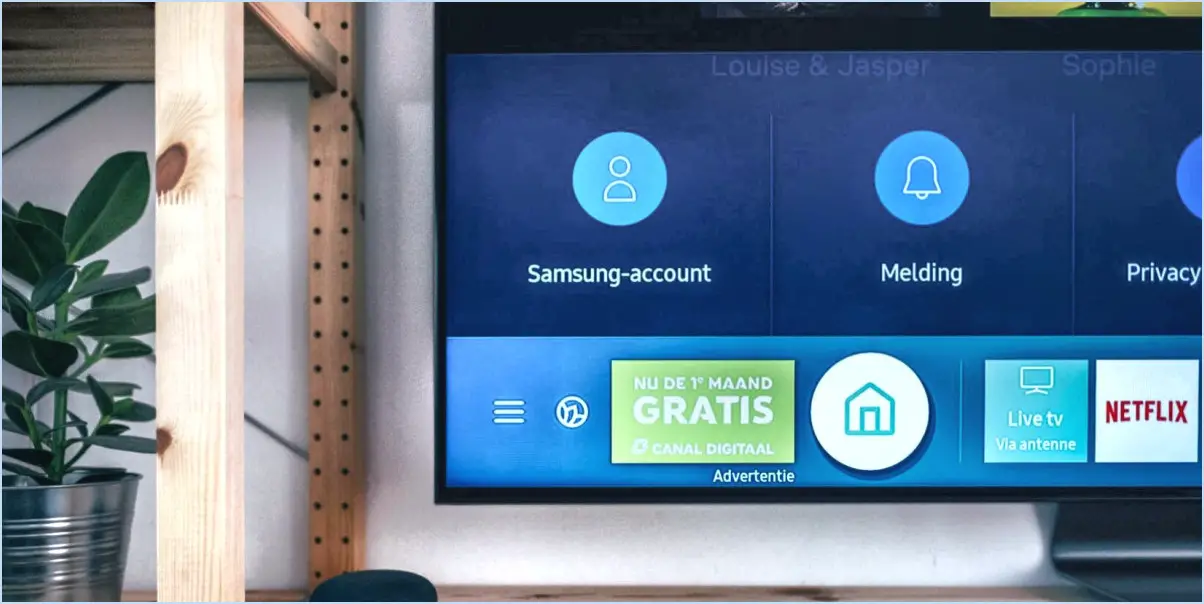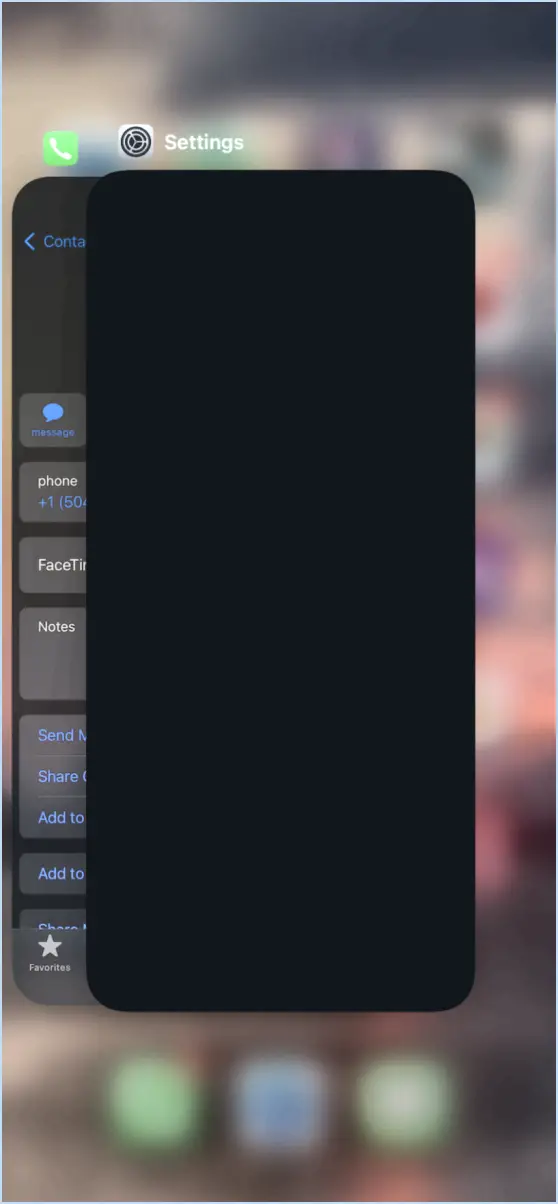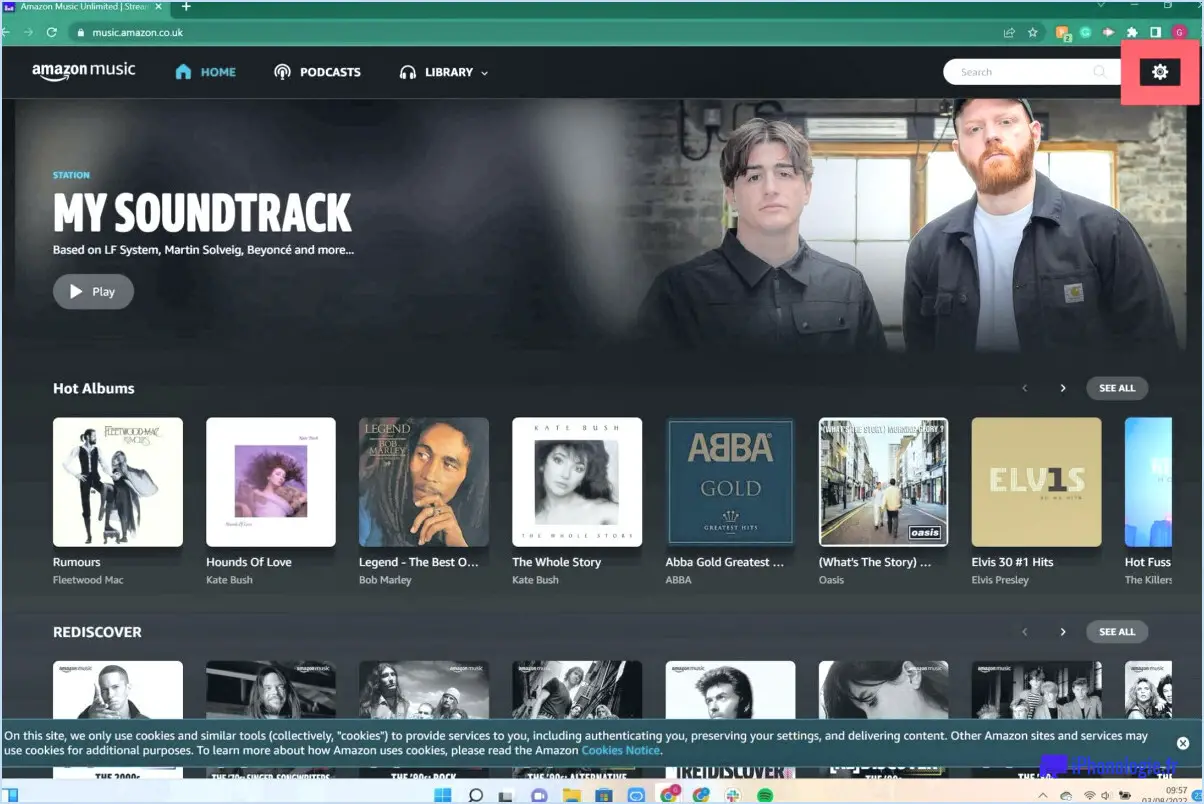How to stop unwanted apps on android?

Disabling Unwanted Apps is a straightforward method to stop them on your Android device. Navigate to your Settings menu, then select Apps or Application Manager (this may vary depending on your device). From the list of apps, select the one you wish to disable. Tap Disable to prevent the app from running and using your device's resources.
AppLock is another powerful tool you can utilize. This application allows you to password protect specific apps, adding an extra layer of security. After downloading and installing AppLock from the Google Play Store, open it and set a PIN or Pattern as your lock method. Then, select the apps you want to lock from the list provided. Once locked, these apps will require the set PIN or pattern to open, effectively stopping unwanted access.
In addition, you can also Uninstall Updates for pre-installed apps that can't be disabled. This is done by going to Settings > Apps > [App Name] > Three Dots Menu > Uninstall Updates. This will revert the app to its factory version, reducing its impact on your device's performance.
Lastly, consider using a Third-Party App Manager. These tools offer more control over your apps, allowing you to freeze, hibernate, or even schedule apps to stop them from running in the background. Examples include Greenify and Brevent, which are available on the Google Play Store.
How do I stop Google Play from automatically downloading apps?
To stop Google Play from automatically downloading apps, you need to adjust your settings. Start by opening the Google Play Store on your device. Look for the three lines in the top left corner of the screen and tap on them. This will open a menu where you should select "Settings". In this section, you'll find options related to app downloads. It's important to note that these settings may vary depending on your device and the version of Android you're using. Therefore, it's crucial to explore these settings and adjust them according to your preferences to prevent automatic app downloads.
How do I find unknown apps on Android?
Discovering unknown apps on Android is straightforward. Firstly, navigate to the Google Play Store and conduct a search for unfamiliar apps. Alternatively, delve into your phone's settings and locate the "Applications" or "Apps" section. This area provides a comprehensive list of all installed apps. Spotting an unfamiliar app? Simply tap on it to reveal more details, including its permissions.
How do I delete third party apps?
Open the App Store and navigate to the Purchased tab. Here, you'll find a list of all your apps. Locate the third-party app you wish to remove. Once found, simply tap on the "X" button adjacent to the app. This action will effectively delete the app from your device.
Why do I have an unknown app on my phone?
Discovering an unknown app on your phone can be puzzling. It could be an app you downloaded but have since forgotten about. Alternatively, it might be a result of a malware attack, installed without your consent.
- Forgotten Download: Sometimes, we download apps for specific purposes and forget about them over time.
- Malware Attack: Malicious software can covertly install apps on your device.
If you're worried about your device's safety, consider using a mobile security app. These apps can effectively scan your device, identify any malicious software, and assist in its removal, ensuring your device remains secure.
Why do apps get installed automatically?
Automatic app installations occur due to several factors. Firstly, unofficial sources like third-party app stores may initiate these installations. Secondly, apps may come bundled with other programs, leading to their automatic installation. Lastly, to receive updates or provide specific features, some apps may install themselves automatically.
Can an app be installed without your knowledge?
Yes, an app can be installed without your knowledge. This is often done through a process called sideloading. Sideloading refers to the installation of an app that hasn't been approved by the app store you're using. Here's how it works:
- APK file: The app's installation file, known as the APK file, is downloaded from a source other than the official app store.
- Manual installation: The APK file is manually installed on your device, bypassing the usual app store approval process.
- Hidden installation: Since sideloaded apps don't go through the usual channels, they can be installed on your device without your knowledge or consent.
It's important to exercise caution when sideloading apps, as they may pose security risks. Always ensure you trust the source and consider the potential consequences before installing apps outside of official app stores.