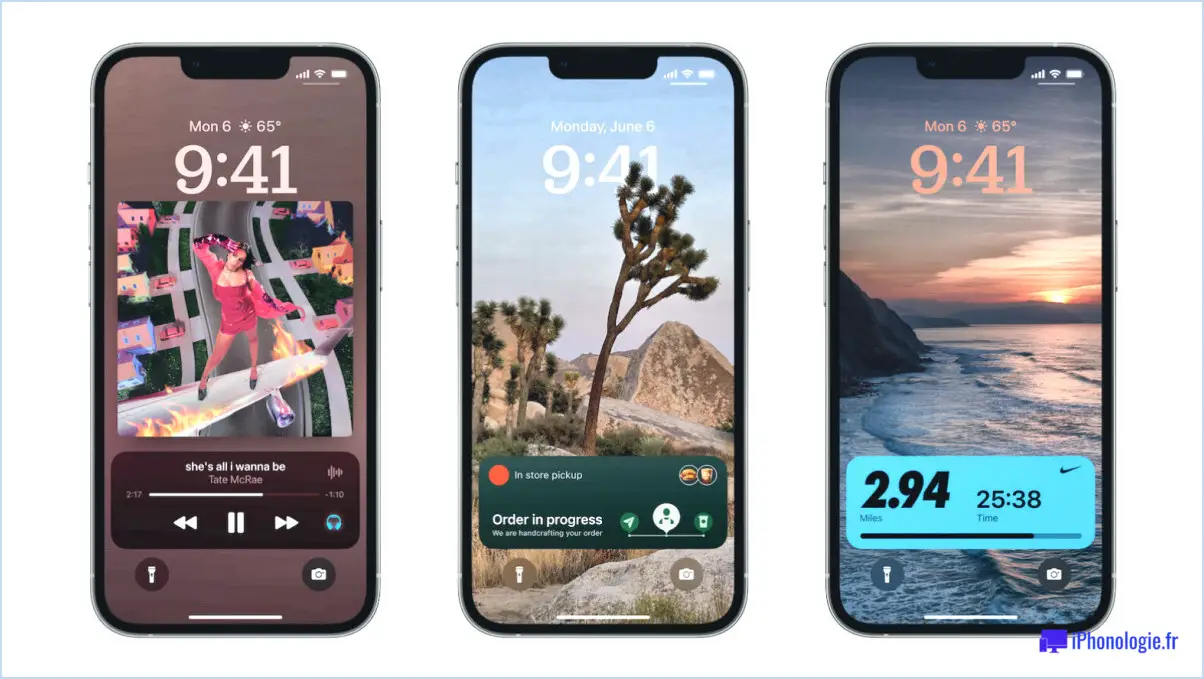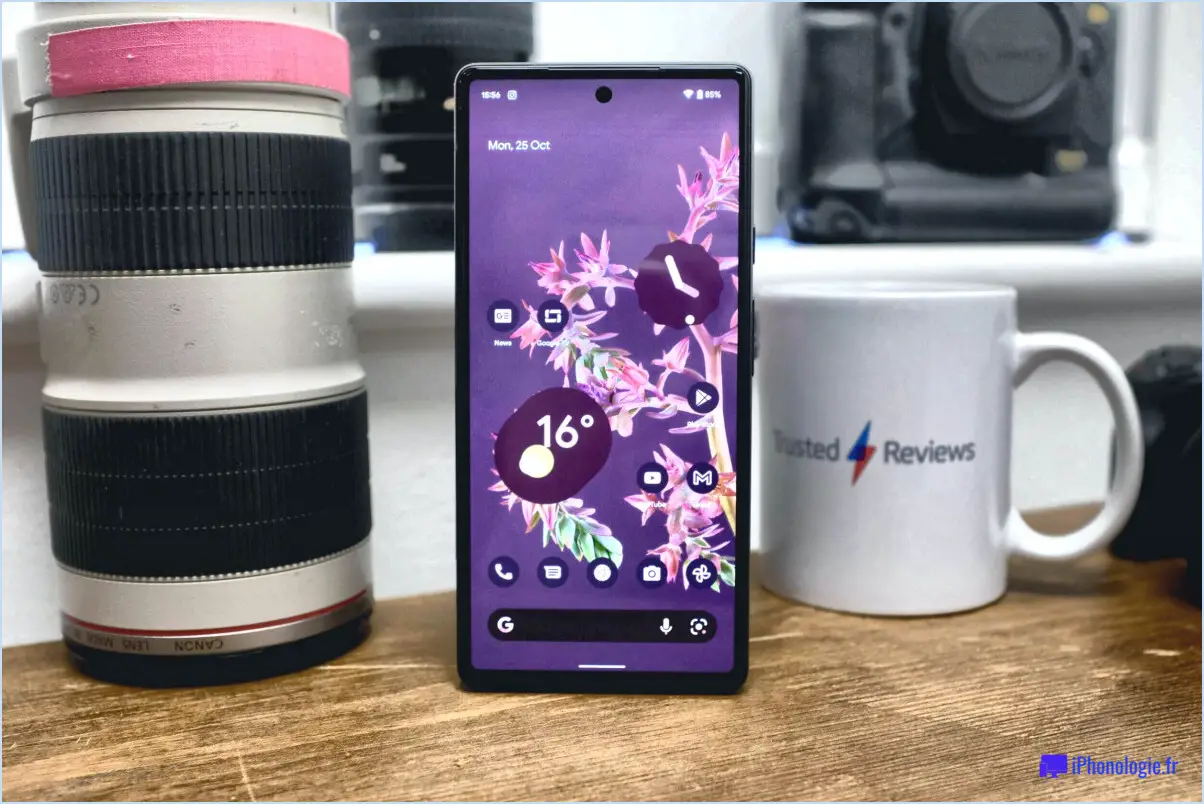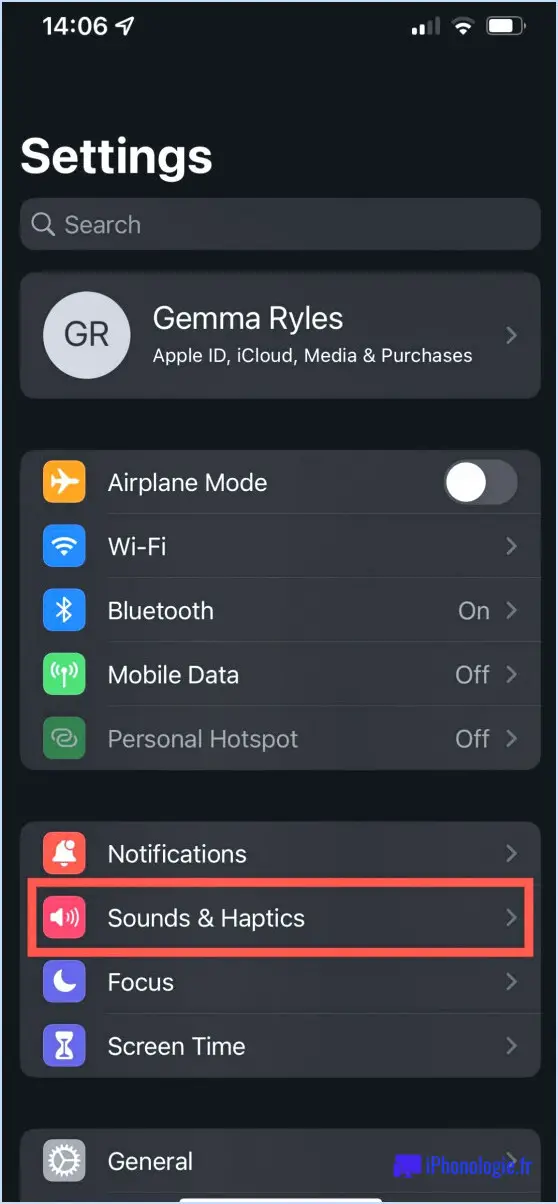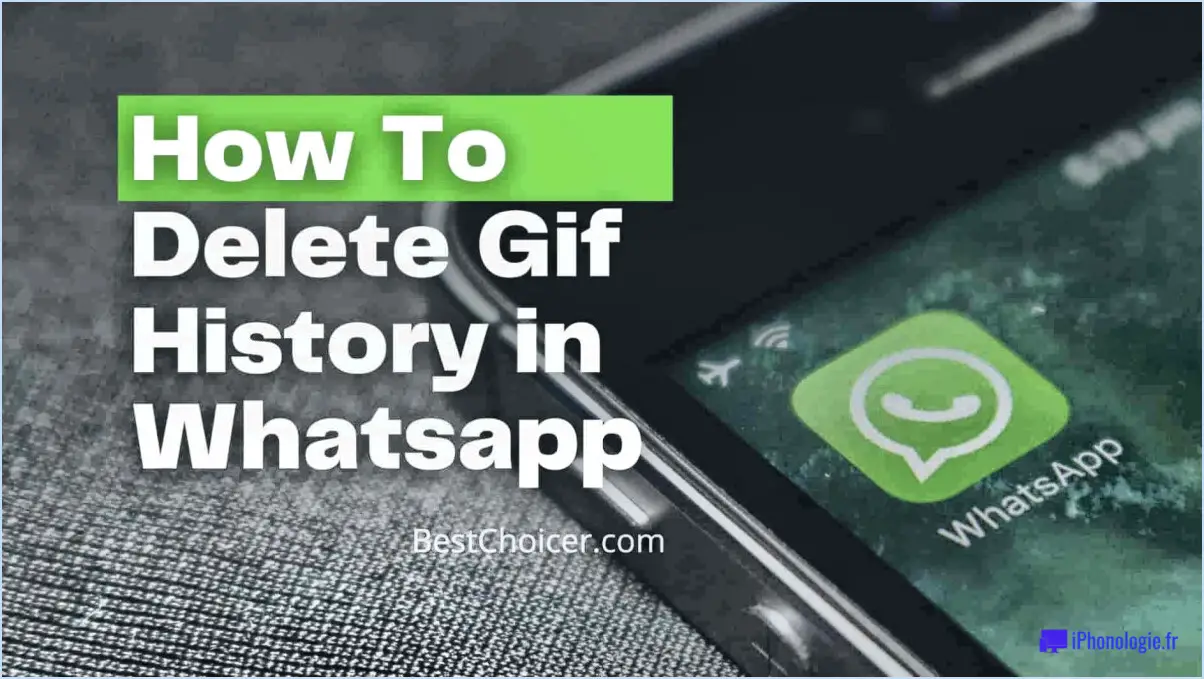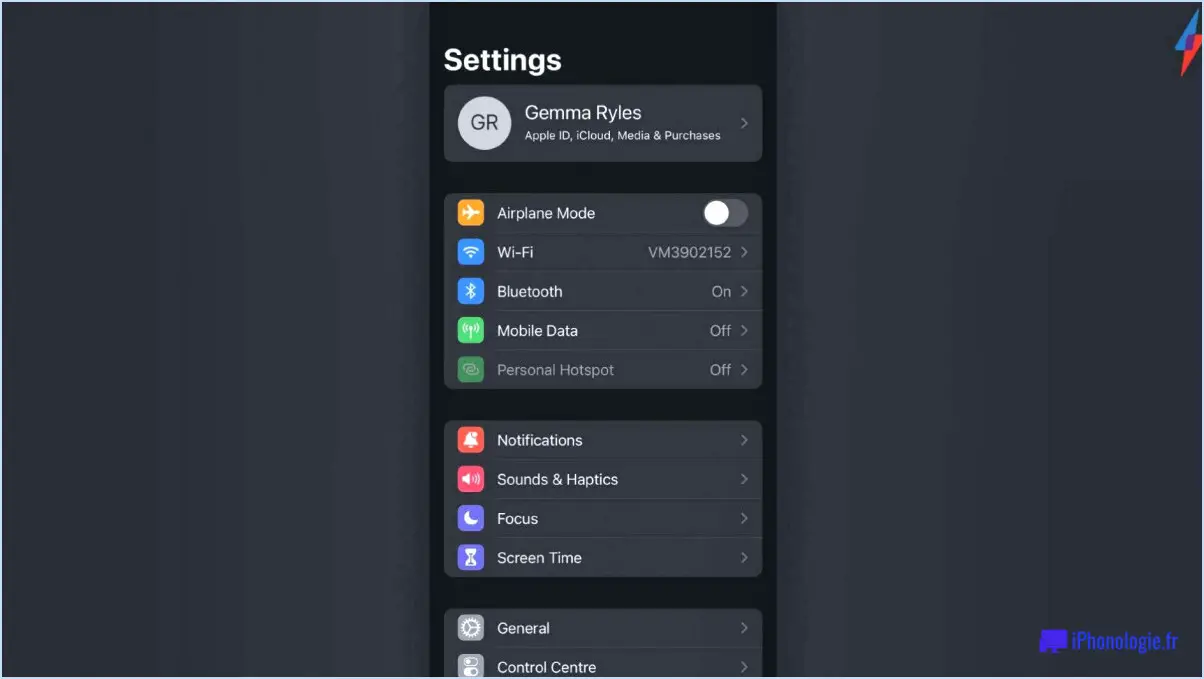How to update android version on samsung galaxy s5?
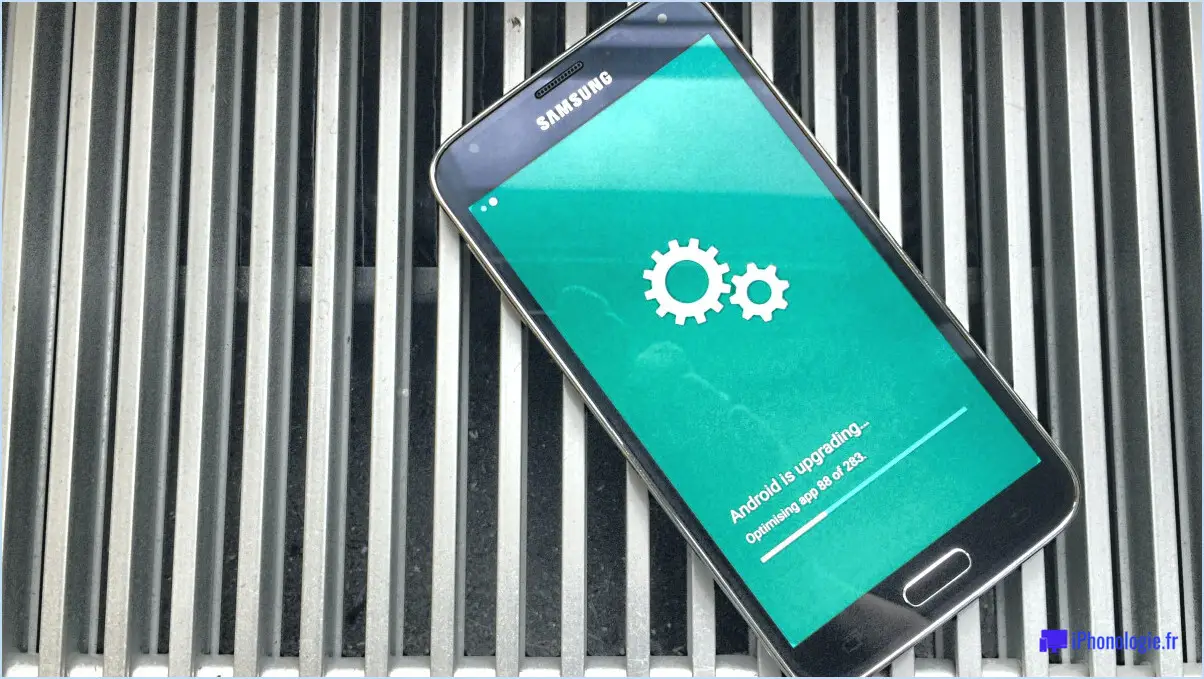
To update the Android version on your Samsung Galaxy S5, there are three methods you can use, each providing a reliable way to ensure your device is running on the latest software.
- Samsung Smart Switch App:
The Samsung Smart Switch app offers a user-friendly way to update your Galaxy S5. Ensure you have a stable internet connection and follow these steps:
- Install and launch the Smart Switch app on your phone.
- Connect your device to a Wi-Fi network to avoid data charges during the update process.
- Go to 'Settings' > 'Software Update' and select 'Download and Install.'
- The app will check for available updates, and if there's one, it will prompt you to download and install it.
- Follow the on-screen instructions to complete the update process.
- Odin Program:
Odin is a computer program that allows you to manually update your Samsung device's firmware. Please note that this method requires more technical knowledge, and it's essential to back up your data before proceeding. Here's how you can use Odin to update your Galaxy S5:
- Download the latest Android firmware for your Samsung Galaxy S5 from a trusted source.
- Download and install Odin on your computer.
- Boot your Galaxy S5 into Download Mode by turning it off and then pressing and holding the 'Volume Down,' 'Home,' and 'Power' buttons simultaneously.
- Connect your phone to the computer using a USB cable.
- Open Odin and ensure that your device is detected (an 'Added' message will appear).
- Click on 'AP' or 'PDA' in Odin, then select the firmware file you downloaded earlier.
- Click 'Start' to begin the update process. Once complete, your Galaxy S5 will reboot with the latest Android version.
- Samsung Kies Program:
Samsung Kies is another computer-based tool for updating Samsung devices. Here's how to use it for updating your Galaxy S5:
- Download and install Samsung Kies on your computer.
- Launch Kies and connect your Galaxy S5 to the computer using a USB cable.
- Once your device is detected, click on the 'Firmware Upgrade' button in Kies.
- Kies will check for the latest firmware for your Galaxy S5 and guide you through the update process.
Remember, whichever method you choose, it's essential to back up your data before updating the Android version to prevent data loss in case of any issues during the update process.
How can I change my Android version?
To change your Android version, there are a couple of options available to you:
- Root your Phone and Install a New ROM: By rooting your Android device, you gain administrative access, allowing you to customize and replace the existing operating system with a different version or a custom ROM. However, this process can void your warranty and may carry some risks if not done correctly.
- Use an Android Emulator: If you don't want to modify your physical device, you can install an Android emulator on your computer. Emulators mimic the Android environment and allow you to experience different Android versions on your PC.
Keep in mind that both methods have their pros and cons. Rooting is more suitable for experienced users, while emulators offer a safer alternative for testing various Android versions.
Can Android 5 Be Updated?
Yes, Android 5 can be updated. However, the update process may vary depending on your device and carrier.
How do I download Android firmware?
To download Android firmware, you have a couple of options:
- Manufacturer's Website: Visit the official website of your Android device's manufacturer. Look for the "Downloads" or "Support" section, where you'll likely find firmware updates specific to your device model.
- SamMobile: Consider using SamMobile, a reputable site that specializes in Android firmware downloads. They offer a wide range of firmware versions for various devices, making it a convenient choice for many users.
Remember to identify your device's model and check for the correct firmware version to ensure compatibility and a smooth installation process.
How can I upgrade my Android to 9.0 for free?
Upgrading your Android device to version 9.0 for free is not a straightforward process, but there are a few methods you can try:
- Check for Updates: Go to your device's settings, navigate to "System," and then "System Update." Check for any available updates, and if Android 9.0 is listed, follow the prompts to install it.
- Software Update Tools: Consider using tools like Odin or Heimdall (for Samsung devices) to manually flash the Android 9.0 firmware onto your device. This method requires technical knowledge and may void your warranty.
- Search for Compatible Firmware: Look for Android 9.0 firmware files specifically designed for your device model. Download the appropriate file and follow guides to install it.
Remember that upgrading manually carries some risks, and it's essential to back up your data before attempting any upgrade.
What is firmware version in Android?
The firmware version in Android refers to the operating system's version number. It is a crucial identifier that signifies the software's current iteration and updates. You can locate it within the Settings app, specifically under System > About phone.
How do I get Android 10 on my older phone?
To get Android 10 on your older phone, check for updates in your phone's settings. If an update is available, download and install it following the instructions from your phone's manufacturer.
How do you update Software?
Updating software can be done using two main methods:
- Update Tool: The most common approach is to use the update tool provided by the software developer. This tool automatically checks if you have the latest version and offers to download and install updates for you.
- Manual Update: Alternatively, you can visit the developer's website to download the latest software version manually. After downloading, follow the installation instructions to update your software.
Remember to regularly check for updates to ensure your software remains secure and benefits from the latest features and improvements.
Is Android 7.0 still supported?
Yes, Android 7.0 is still supported. However, it is no longer the latest version of Android – that honor goes to Android 8.0.