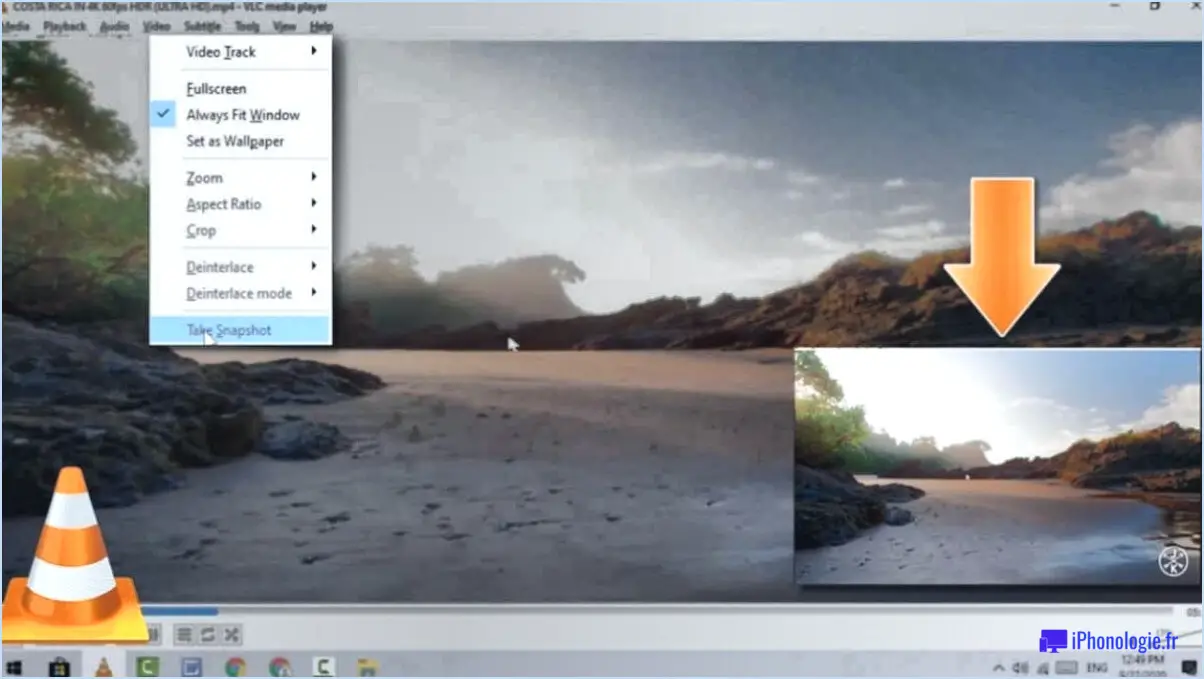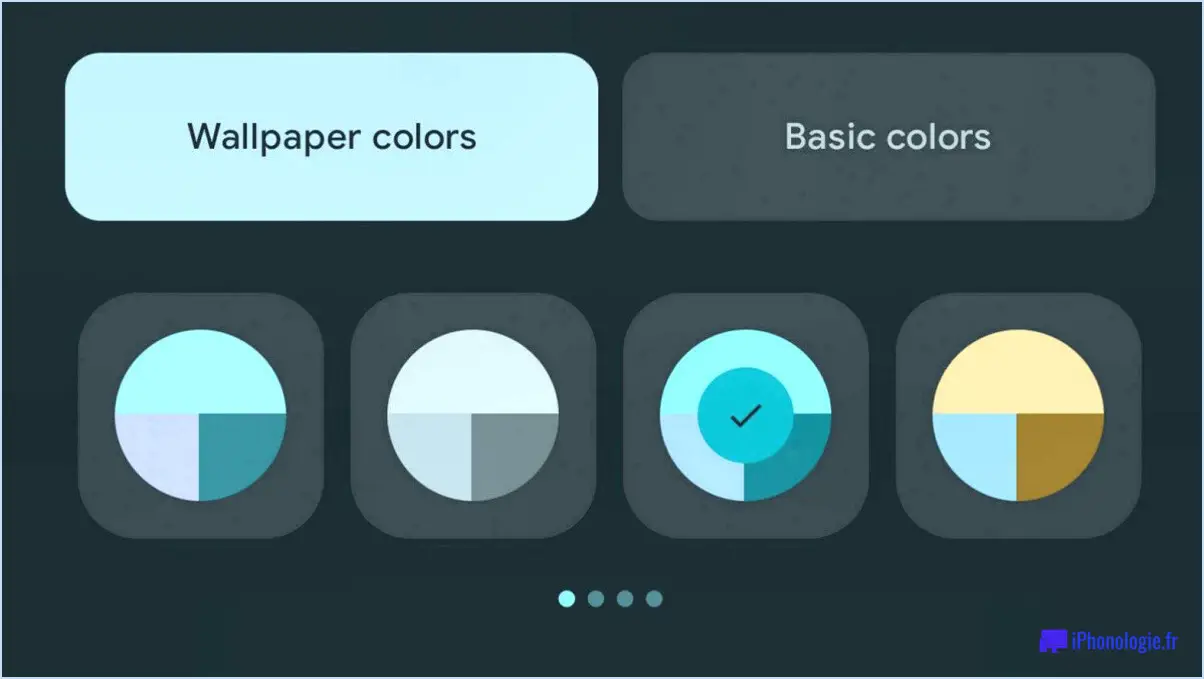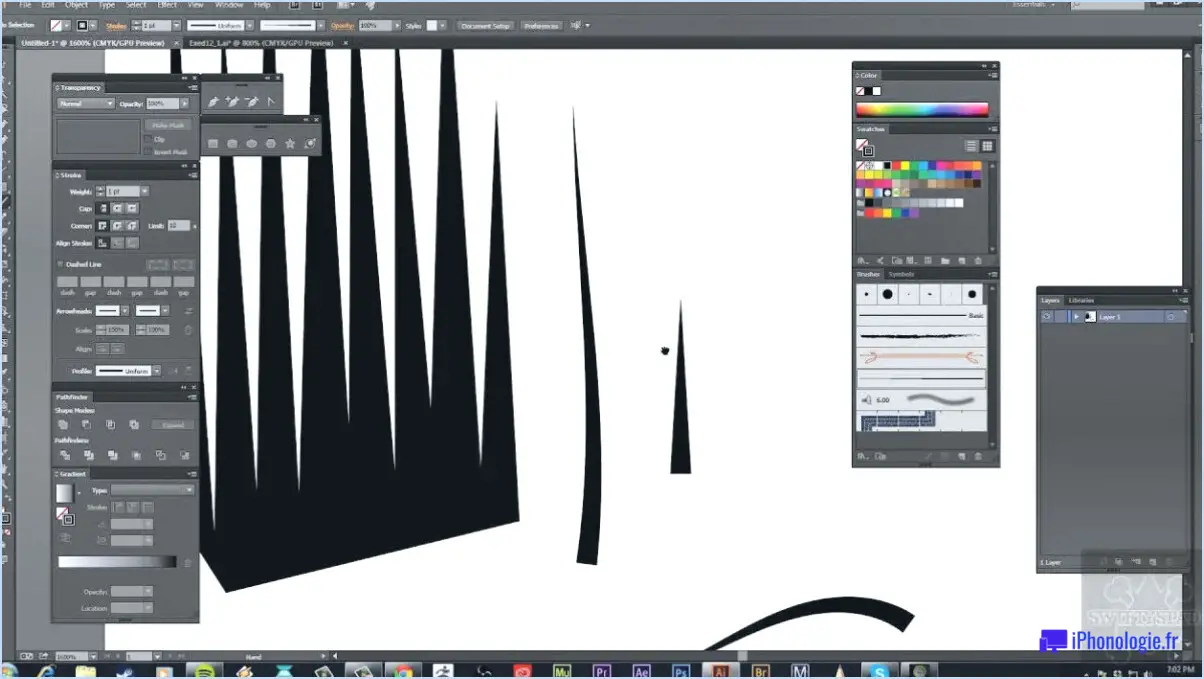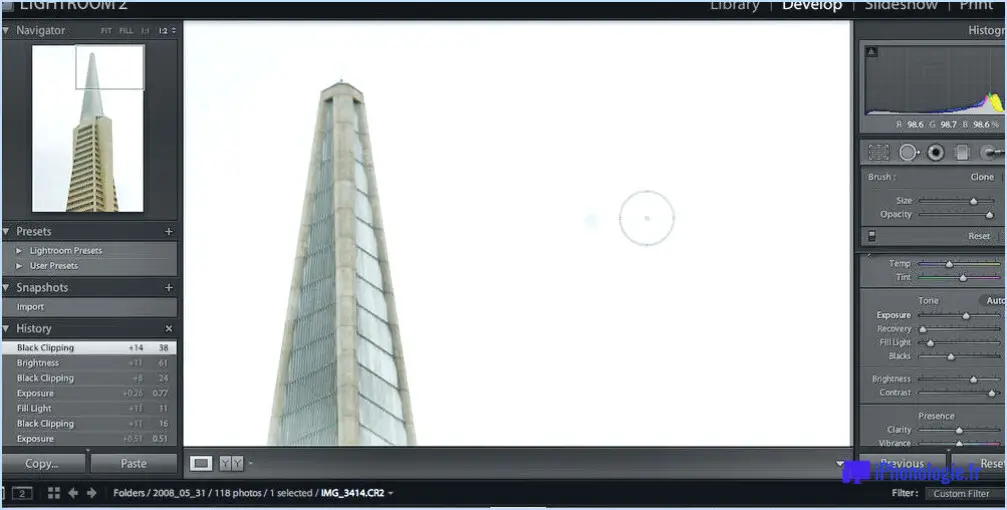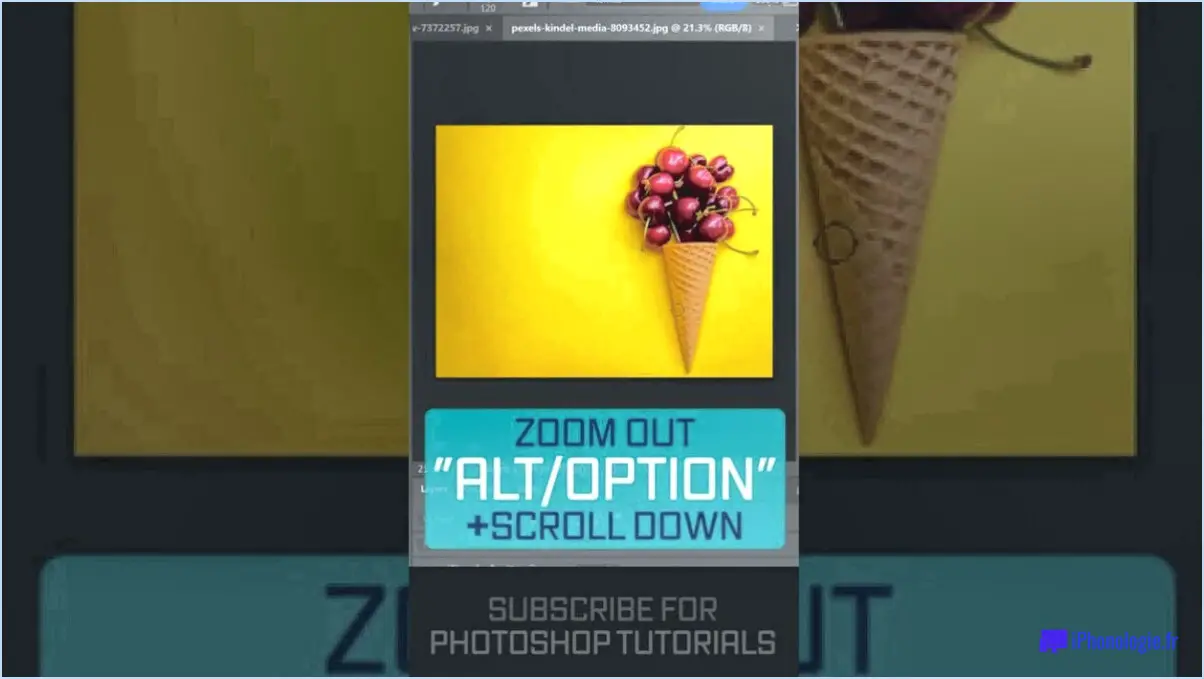How do i copy text from illustrator to word?
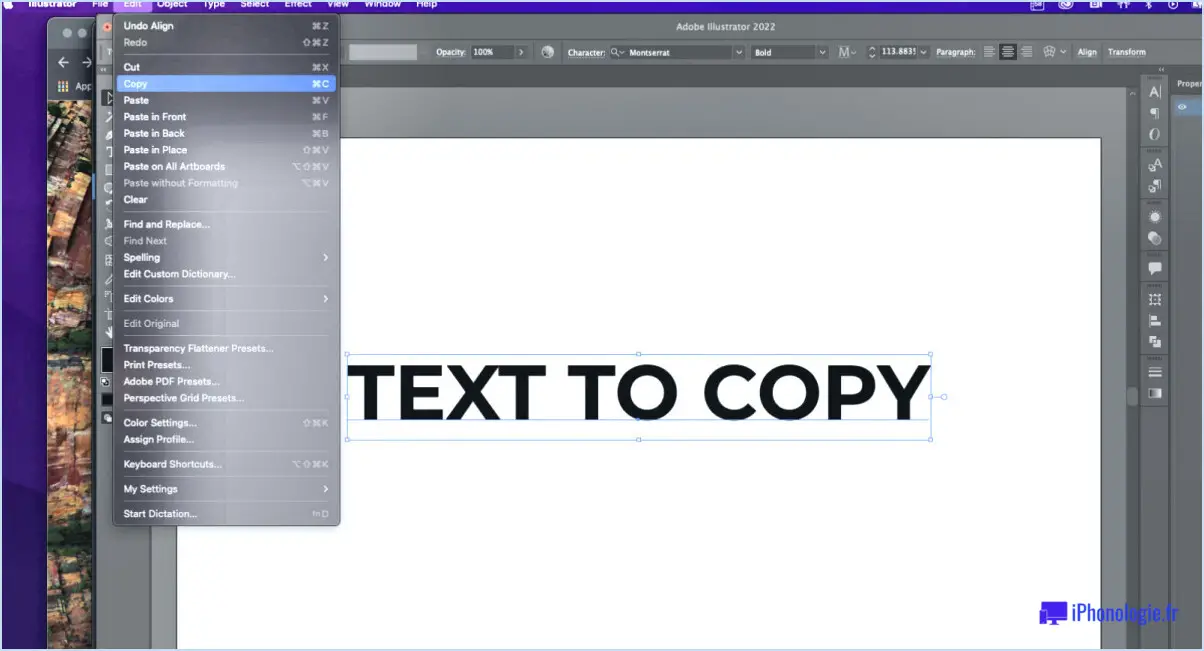
To copy text from Adobe Illustrator to Microsoft Word, you can follow these steps:
- Open the Illustrator document that contains the text you want to copy.
- Select the text you wish to copy. You can do this by clicking and dragging your cursor over the desired text.
- Once the text is selected, go to the menu bar at the top and click on "Edit."
- From the drop-down menu, choose "Copy" or use the shortcut Ctrl+C (Windows) or Command+C (Mac) to copy the selected text to your clipboard.
Now, let's move to Microsoft Word and paste the copied text:
- Open a new or existing Word document where you want to paste the text.
- Place your cursor at the desired location in the Word document.
- Again, go to the menu bar at the top and click on "Edit."
- From the drop-down menu, choose "Paste" or use the shortcut Ctrl+V (Windows) or Command+V (Mac) to paste the copied text into your Word document.
Keep in mind that when copying text from Illustrator to Word, the formatting may not always transfer perfectly. Illustrator may use specific fonts or text effects that Word may not have, so you might need to make some adjustments to ensure the text appears as intended.
Additionally, if you encounter any issues with the copied text, such as unusual characters or formatting problems, you can try pasting the text as plain text. To do this, instead of using the regular "Paste" command, choose "Paste Special" from the "Edit" menu in Word and select "Unformatted Text."
By following these steps, you should be able to successfully copy text from Adobe Illustrator to Microsoft Word and utilize it in your Word document.
How do I select and copy in Illustrator?
To select and copy objects in Illustrator, follow these simple steps:
- Select the Object: Click on the object you want to copy. This will highlight the object and show selection handles around it.
- Copy or Cut Command: Once the object is selected, you can use either the Copy command (Ctrl+C) or the Cut command (Ctrl+X) to duplicate or move the object, respectively.
- Paste Command: After copying or cutting the object, you can paste it in the desired location using the Paste command (Ctrl+V).
Additionally, you can also use the following alternative methods to copy objects:
- Right-click Menu: Right-click on the selected object and choose either Copy or Cut from the context menu, and then use the Paste command to place the object.
- Edit Menu: Navigate to the Edit menu at the top and select Copy or Cut, depending on your requirement. Then, use the Paste command to paste the object.
Remember, copying an object duplicates it without removing the original, while cutting an object removes it from its original location.
How do you drag and copy in Illustrator Mac?
In Illustrator for Mac, there are two methods to drag and copy objects: using the mouse or the keyboard shortcuts. When using the mouse, start by selecting the shape you wish to copy. Next, click and drag the selected shape to the desired destination location. To utilize the keyboard shortcuts, begin by selecting the shape you want to copy. Then, press CMD+C (or CTRL+C on a PC) to copy the shape. This allows you to duplicate the shape and paste it elsewhere in your Illustrator document.
How do I convert an Illustrator file to Powerpoint?
To convert an Illustrator file to PowerPoint, you have a couple of options at your disposal. Here are two reliable methods:
- Adobe Illustrator to PowerPoint Converter: Utilize an Adobe Illustrator to PowerPoint converter available online. This tool allows you to convert your Illustrator file to PowerPoint format effortlessly. Simply upload your file, follow the instructions, and the converter will generate a PowerPoint file for you to download.
- Online Tools like GraphicConverter: Another option is to use online tools such as GraphicConverter. These platforms offer a range of file conversion services, including Illustrator to PowerPoint. Upload your Illustrator file, select the desired output format (PowerPoint), and let the tool perform the conversion for you.
Remember to review the converted file for any formatting issues or adjustments that may be needed.
How can I copy text from an image?
To copy text from an image, you have a few options at your disposal. Here are two reliable methods:
- Utilize image editing software: Tools like GIMP or Photoshop can help you extract text from an image. Open the image in the software, select the appropriate tool (e.g., the text tool), and highlight the text you want to copy. Then, simply copy the selected text and paste it into your desired location.
- Consider specialized programs: Programs dedicated to image copying, like Clipboard++, can streamline the process. These tools allow you to capture and extract text from images directly, eliminating the need for manual editing. Install and launch the program, import the image file, and follow the provided instructions to copy the desired text.
Remember to proofread and verify the accuracy of the copied text, as extraction methods may not always be 100% accurate.
How do I copy text to my computer?
To copy text to your computer, there are a couple of convenient methods you can use. Firstly, keyboard shortcuts offer a quick and efficient way. In programs like Microsoft Word, you can press Ctrl+C to copy the desired text and Ctrl+V to paste it where you need it. Another option is to utilize the Windows clipboard. Simply right-click anywhere on your desktop and choose "Copy" to save the text. Afterwards, you can paste it by pressing Ctrl+V. These techniques make it effortless to transfer text to your computer for various purposes.
What is Ctrl D in Illustrator?
Ctrl D in Illustrator is a keyboard shortcut that serves a specific function. It is primarily used to delete selected objects or elements within the software. By pressing Ctrl D on a PC, you can quickly remove the highlighted or chosen item in Illustrator. This shortcut is comparable to the Cut command in certain applications. Utilizing Ctrl D in Illustrator streamlines the process of eliminating unwanted elements, enhancing workflow efficiency, and allowing for a smoother creative experience.
How do you copy and drag something?
To copy and drag something, follow these simple steps:
- Select: Start by selecting the object or text you want to copy. You can do this by clicking and dragging the mouse cursor over the desired content.
- Click and hold: Once the object is selected, click and hold down the mouse button. This action ensures that you maintain control over the object while dragging it.
- Drag: With the mouse button still held down, move the cursor to the desired location where you want to paste the copied content. Drag the object to that location by moving the mouse.
- Release: Finally, release the mouse button to drop the copied object in its new position.
By following these steps, you can easily copy and drag objects or text to different locations within your computer or across applications.